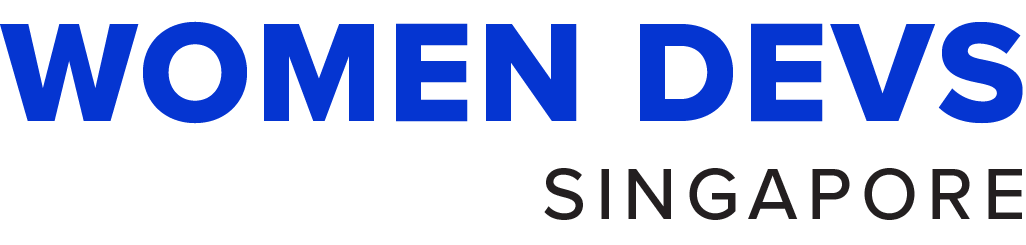Here’s how you can add yourself to the Members page.
Member profile
The member profile is written in YAML format with the following properties.
| Property | Description | Remark |
|---|---|---|
| name | Your name | required* |
| bio | Anything that describes you. Keep it short. | optional |
| core | Whether you are a core member (leader) or not. False by default. | optional |
| socials | Array of your social media. Written in array yaml format. | GitHub is required |
| badges | For core members, only. Describe your role. | optional |
| ally | Indicate true if you are a non-woman supporter, otherwise indicate as false. Only shown for regular members. | optional |
Sample profile
Create a new YOUR_NAME.md file at src/content/members. Copy and paste this in and edit accordingly.
---
name: "Regular Member"
bio: "This is my bio."
core: false
ally: true
socials:
- name: "LinkedIn"
href: "https://www.linkedin.com/in/victoria2666/"
- name: "Twitter"
href: "https://twitter.com/lo_victoria2666"
- name: "GitHub"
href: "https://github.com/victoria-lo"
---Other Social Media
We have more possible social media values you can add in your profile. Remember that the property is always name and href. Make sure href is a working link.
Very important!
nameis case sensitive so be sure to write exactly as the list below.
List of possible name values:
- GitHub
- Twitch
- YouTube
- Snapchat
- TikTok
- CodePen
- Discord
- GitLab
Steps to Add Yourself
Step 1: Fork the Repository
- Go to the repository on GitHub.
- Click the Fork button at the top right corner. This will create a copy of the repository under your GitHub account.
Step 2: Clone Your Forked Repository
-
On your forked repository page, click the Code button and copy the URL (either HTTPS or SSH).
-
Open your terminal and clone your fork locally by running the following command (replace
<your-fork-url>with the URL you copied):git clone <your-fork-url> -
Navigate into the project folder:
cd <repository-name>
Step 3: Create a New Branch
-
Before making changes, create a new branch to work on:
git checkout -b add-<your-name>-profile
Step 4: Add Your Profile
- In your local repository, navigate to the
src/content/membersdirectory. - Create a new markdown file named
your_name.md. - Add your member profile as described in the Member profile section above.
Step 5: Commit and Push Your Changes
-
Add your changes to git:
git add . -
Commit your changes with a meaningful message:
git commit -m "Add profile for <your name>" -
Push your branch to your forked repository:
git push origin add-your-profile
Step 6: Create a Pull Request
- Go back to your forked repository on GitHub.
- Click on the Compare & pull request button that appears after pushing your changes.
- Add a description to your pull request and make sure it is targeting the correct branch (usually
mainormaster). - Submit the pull request.
Once your pull request is reviewed and approved, your profile will be added to the Members page!